MS SQL
Adding Microsoft SQL Server data source
-
From the left navigation panel, click Lakehouse and then click Data Sources.
-
From the upper right corner of the page, click the + New Database button to start the process of adding a new database.
-
In the New Data Source page, click the Microsoft SQL Server icon.
-
Specify the following details to add Microsoft SQL Server. Once you have connected a data source, the system immediately fetches its schema. After this schema retrieval process is complete you can browse and interact with the tables and data.
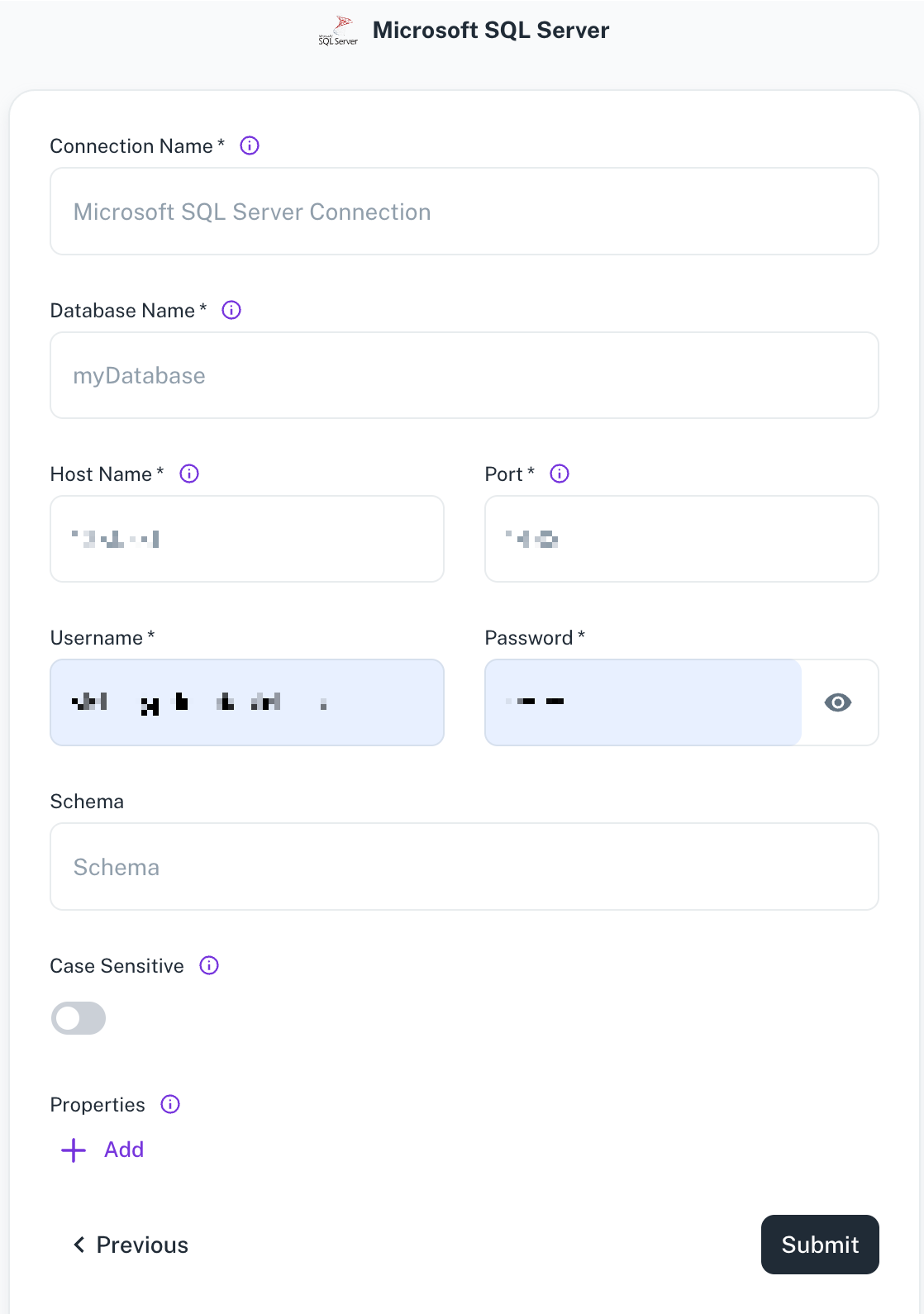
Field Description Connection name Enter a unique name for the connection. Database Specify the name of the existing database that you want to connect. Host name Specify the hostname or IP address of the server wherein the database is located. Port name Enter the port number used by the database server. Schema Specify the schema name for your MS SQL Server connection. If left blank, the default schema will be used. Properties Specify additional settings by entering key/value pairs. Each pair represents a unique property and its value. Case Sensitive Specify whether your MS SQL data source has case-sensitive table names. This option allows for seamless integration with databases that use Camel Case or other naming conventions. -
Click Submit.
Was this helpful?